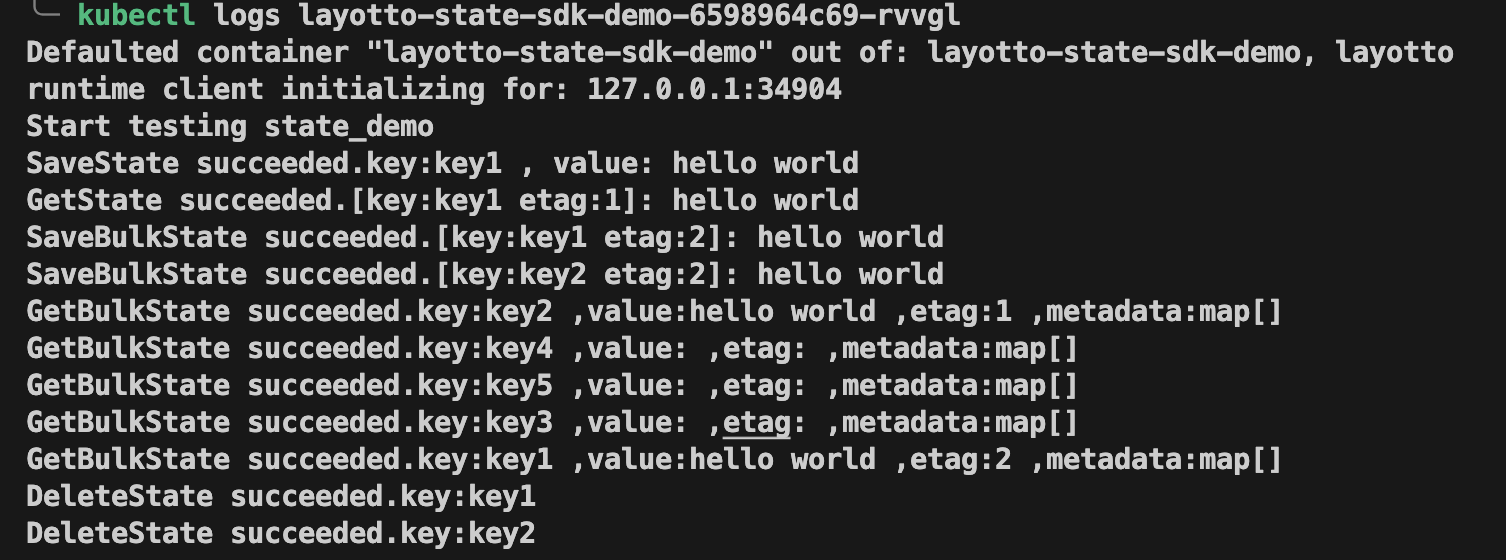Layotto sidecar injector
Sidecar injector can inject the Layotto sidecar to your pods automatically.
Prerequisites
This Layotto state SDK client demo requires you to have the following installed on your machine:
Remember to change your current directory to ${project_path}/demo/state/k8s.
Step 1 - Setup Layotto sidecar injector on your Kubernetes cluster
- Use Kind to quickly build a local Kubernetes cluster
kind create cluster --name layotto-cluster
kubectl config use-context kind-layotto-cluster
- Install the layotto sidecar injector chart on your cluster in the layotto-system namespace
helm install injector oci://docker.io/layotto/injector-helm --version v0.5.0 -n layotto-system --create-namespace --wait
Step 2 - Use Helm to deploy Redis on your Kubernetes cluster
Redis is an open source, advanced key-value store. It is often referred to as a data structure server since keys
can contain strings, hashes, lists, sets and sorted sets.
Here we use Redis to persist and retrieve state.
helm repo add bitnami https://charts.bitnami.com/bitnami
helm repo update
helm install redis bitnami/redis --set image.tag=6.2 --set auth.enabled=false
Step 3 - Deploy the layotto state client with the Layotto sidecar
- Create a ConfigMap named
layotto-configand populate its data from theconfig.jsonfile
kubectl create configmap layotto-config --from-file=./config.json
- Deploy Layotto state SDK client App
kubectl apply -f ./state-sdk-demo.yaml
Let's take a look at the important annotations in state-sdk-demo.yaml
layotto/sidecar-inject: "true"- this tells the Layotto sidecar injector to inject a sidecar to this deployment.layotto/config-volume: "layotto-config-vol- this tells the Layotto sidecar injector which config Volume resource to mount into layout container.
The layotto-config ConfigMap is mounted as a volume, and all contents stored in its config.json entry are mounted into
the layotto sidecar container at path /runtime/configs. The successfully mounted config.json file will be used as the configuration
file when Layotto starts.
View program running results
If the following information is printed, the demo succeeded: